Figma has revolutionised UI design by offering a cloud-based, collaborative platform that enables designers to create, prototype, and share designs in real time. Whether you’re working solo or on a team, mastering Figma can boost your productivity and improve the quality of your UI projects.
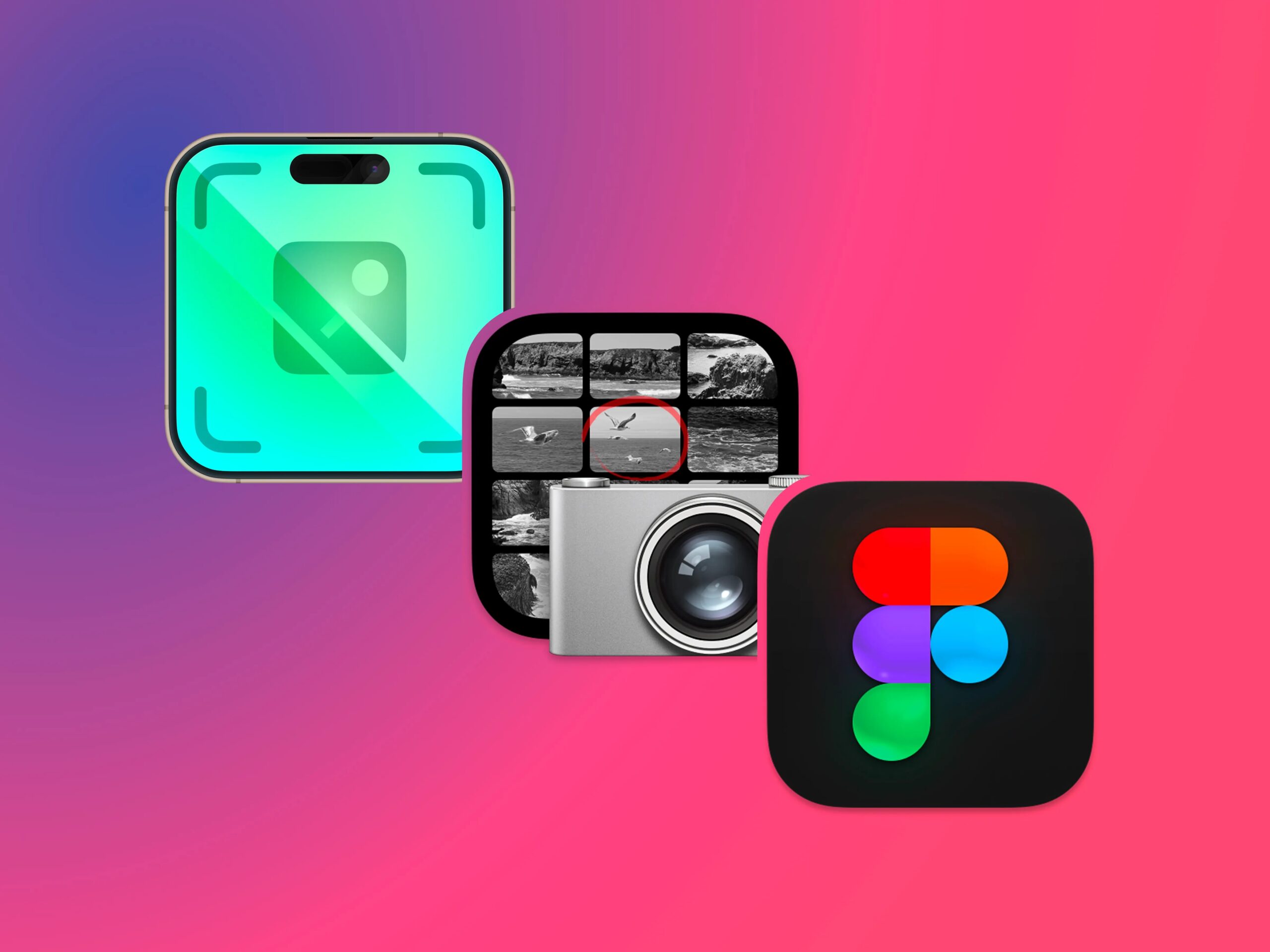
pc: dribbble
Why Choose Figma?
-
Cloud-Based Collaboration: Multiple team members can work simultaneously without version conflicts.
-
Cross-Platform: Works on Windows, macOS, Linux, or even directly in a browser.
-
Powerful Prototyping: Allows quick transitions and interactive elements to simulate real app behavior.
-
Component System: Reusable UI components save time and maintain consistency.
-
Plugins and Integrations: Extend functionality with a vast library of plugins.
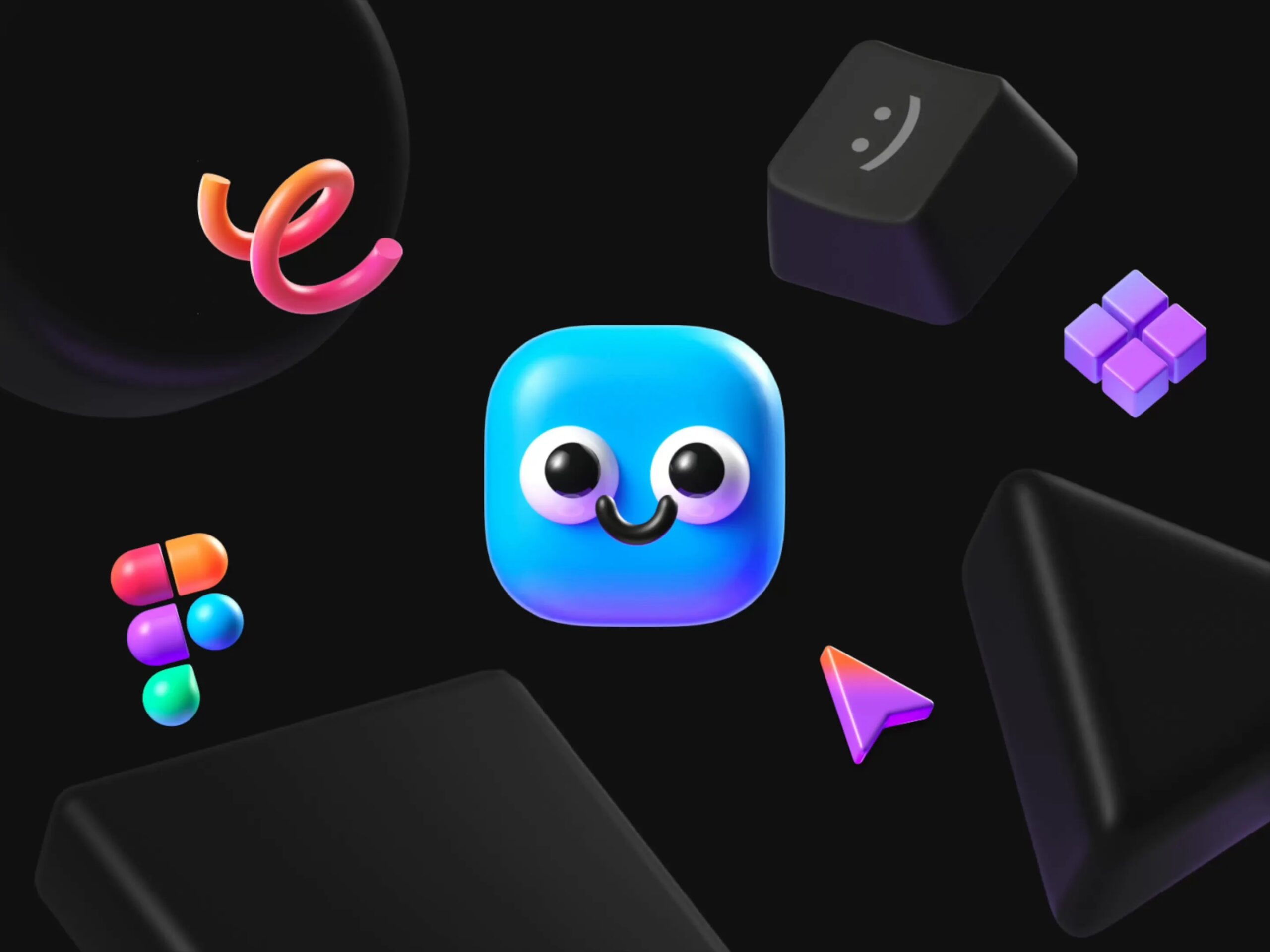
pc: dribbble
Getting Started: Core Features
-
Frames & Layouts: Frames in Figma act as artboards where you organize screens and components. Use grids and constraints to build responsive layouts.
-
Components & Variants: Create reusable elements like buttons or cards. Variants let you manage different states (hover, active) within one component.
-
Prototyping: Link frames with interactions, set transitions, and add overlays to demonstrate user flows.
-
Collaboration Tools: Commenting and live editing help designers, developers, and stakeholders communicate efficiently.
-
Auto Layout: This feature lets you build flexible and adaptive UI elements that respond to content changes.

pc: dribbble
Tips for Efficient UI Design in Figma
-
Use styles (colors, text) globally for easy updates.
-
Organize layers and name them clearly.
-
Leverage plugins for icons, stock images, or accessibility checks.
-
Prototype early and test with users to catch issues quickly.
Conclusion
Figma’s combination of powerful design tools and real-time collaboration makes it an indispensable resource for UI designers. Learning to use its features effectively helps you deliver polished, consistent, and user-friendly interfaces faster and with better teamwork.







